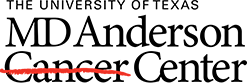To download an e-book from the EBSCO platform, follow the following steps:
1. Download either Adobe Digital Editions (for desktop) or Bluefire Reader (for mobile). Either log in to or create an Adobe account. You will be prompted to authorize your device to view DRM-protected e-books.
2. Open the book's record (its main page) in EBSCO--this should be the page the library catalog links to--and click "Full Download." (A full download may not be available for all e-books. Checked-out e-books cannot be downloaded until the checkout period is over, for example).

You will be prompted to log in to or create an EBSCO account if you have not already, and you will be able to set the checkout period for your e-book. (E-books can be checked out for 1-7 days, and their download will automatically be removed at the end of the checkout period.)
3. You should now be able to open the downloaded file in Adobe Digital Editions or Bluefire Reader. You can always chat with a librarian or email rml-help@mdanderson.org if you have any trouble.
If you only need to download part of an e-books (e.g., a single chapter, or a section of several chapters), you can do that, too.
1. Open the book's record (its main page) in EBSCO--this should be the page the library catalog links to--and scroll to the bottom. Click on "Table of Contents" to view all chapters and click the chapter that you need.

2. The text of the chapter will appear. On the left side of the screen, there will be the table of contents with download icons next to each chapter.

3. Specify which pages you want to download. Most EBSCO e-books have a 60-page download limit. If you need to download more pages, try closing the e-book and accessing it again.
Note that chapter-by-chapter downloads are only available as PDFs. However, they do not require Adobe Digital Editions or Bluefire Reader.