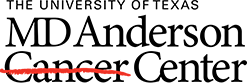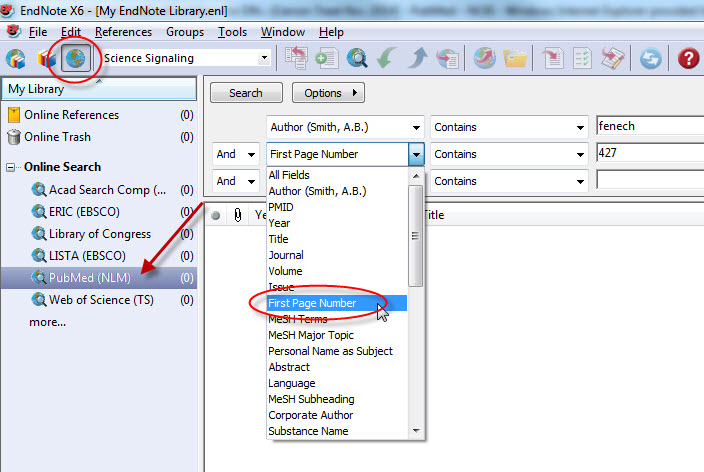Within your EndNote library, switch to "Online Search Mode" by clicking the Earth icon shown below, and then select PubMed from the list of options. Enter your search criteria in the search boxes. If you already know the citation you're looking for, one of the quickest ways to find it is to enter the author's last name in one box, and the first page number of the article in the second box, using the pull-down menu so that EndNote knows which field to search. If you know the PMID (PubMed ID number), you can also use the pull-down to search by PMID. Once you have filled in one or more search boxes, click the "Search" button.
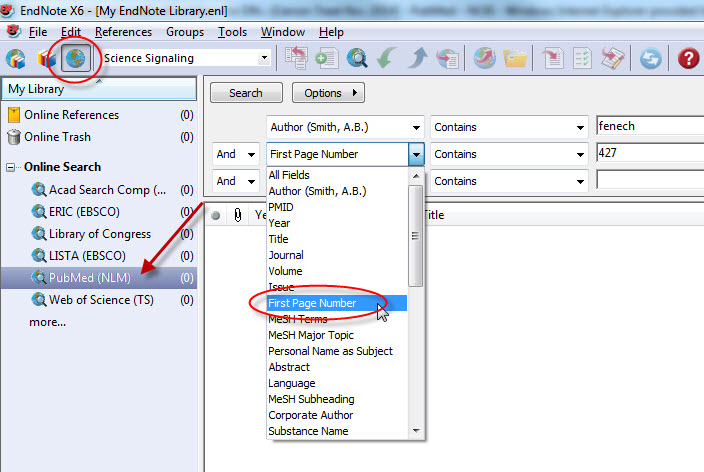
Once you have located the correct citation in your list of results, highlight it and click on the "Copy to Local Library" icon.

Switch back to "Local Library" mode by clicking on the books icon shown below. You should then see the imported citation in the "Copied References" temporary folder, and in the "All References" folder.

Note: It is not recommended that you perform this function while in the Integrated Library and Online Search Mode. If you do a PubMed search while in this mode, the software will automatically send every found citation to your library without giving you the opportunity to pick the correct one if there is more than one. Choosing the Online Search Mode first allows you to view the list of returned results first before actively choosing which one(s) to send to your EndNote library.
Learn more about EndNote from our EndNote Online Guide.
Watch our pre-recorded EndNote Basics Class.