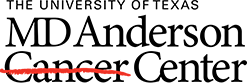Answered By: Laurissa Gann Last Updated: Aug 29, 2024 Views: 35923
Answered By: Laurissa Gann
Last Updated: Aug 29, 2024 Views: 35923
STEP ONE: Download the ClinicalTrials.enf Filter:
- Double-click on the attachment at the bottom of this answer (clinicaltrials.enf).
- The filter will open in EndNote. In EndNote, go to File, Save as and save as ClinicalTrials. This will make the filter available for uploaded your clinical trials info.
STEP TWO: Download from ClinicalTrials.gov:
- Search Clinicaltrials.gov
- Select studies one at a time by checking the boxes next to the studies or select Download and choose the number you wish to download from Number of Studies dropdown list.
- Select File Format: Plain Text
- Select Field: All Available Columns
- In EndNote, go to Import, File, Browse for your plain text file.
- Choose your Import Option by clicking on the dropdown menu, selecting Other Filters and choosing ClinicalTrials.enf from the list. This should upload your records. (This only uploads a very small part of the record. It does not import the:
- Detailed Description
- Eligibility
- Contacts and Locations
- It also puts most of the information in the Notes field and doesn't label the fields.

Watch video instructions here or at the bottom of the page.
STEP THREE: Change Your Reference Type in EndNote:
When you import references from ClinicalTrials.gov, they will be imported as Generic References. You will need to change the Reference Type in each record in order for the reference to show up in your bibliography.
- Go to Edit, Find and Replace, Select In Reference Type.
- Under Find, enter Generic. You must capitalize the "G" in Generic!
- Under Replace, enter Web Page. Again, you must capitalize "Web Page".

Links & Files
Was this helpful? 54 112
Comments (4)
-
Does this mean you search clinicaltrials.gov from within endnote? I don't see that as an option on the web searchesby Edwin on May 22, 2017
-
You cannot search ClinicalTrials.gov from within EndNote. You can only search the website and then import the results.by Laurissa Gann on May 22, 2017
-
This was so much help! Your instructions worked like a charm Thank you!by mare2821 on Nov 15, 2018
-
Very helpful. Thanks.by Sue on Jan 22, 2019