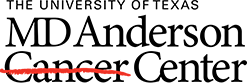Before you begin, set your preferences
To improve PDF recall, you will need to set your preferences by adding the library's open URL path.
- Open EndNote
- Go to Edit > Preferences > Find full text. Make sure all four of the boxes have checkmarks and paste the following URL into the box labeled "OpenURL Path": https://thslc-mdanderson.alma.exlibrisgroup.com/view/uresolver/01TEXASHEALTH_MDANDERSON/openurl?
- Select Apply and Ok

Download PDFs automatically
- Highlight the citation or citations for which you want to find full-text.
- Click the Find Full-Text icon. EndNote will attach PDFs to records. PDFs will show in the preview pane under the PDF tab. (Note: The paperclip icon indicates that a PDF is attached to the record).
- To view or annotate a PDF, select on the reference in your library, and select Ctrl + Alt +P.
*Note: Not every PDF will attach automatically. In that case, you can attach a PDF manually. To do so, select the reference and drag and drop a PDF onto the reference. Alternately, select the reference, and choose Ctrl + Alt + A. This will open a window and allow you to attach a file of your choosing.