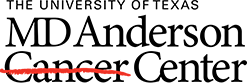Answered By: Arwen Meador Last Updated: Jul 23, 2025 Views: 16582
Answered By: Arwen Meador
Last Updated: Jul 23, 2025 Views: 16582
References appear in this format (called "temporary citations") when Instant Formatting is disabled. Instant Formatting is the feature of Cite While You Write (CWYW) that formats in-text citations and corresponding references according to the style rules of the output style the user has selected. By default, Instant Formatting is enabled, but it can be inadvertently disabled. It can also be purposefully disabled to write more efficiently.
To enable Instant Formatting, use the toggle switch to turn it on (see screenshot). When turned on, all the "temporary citations" will automatically format.
OFF
ON
Was this helpful? 27 34
Comments (9)
-
very helpful nice and brief and professionalby sh on Jan 13, 2022
-
Very very helpful. i was so concerned about it thanks alotby Jamil on Feb 16, 2022
-
very useful, thank youby Tom Zhou on Mar 29, 2022
-
Thanks a lot, very helpfulby Summra on Aug 30, 2022
-
Thanks, you saved me!by zee on Apr 17, 2023
-
Lifesaverby liquo on Apr 28, 2023
-
Lifesaver. Very helpful. thanks.by Leloir on Jul 05, 2023
-
Very useful thank you. However, on my second incident when the references were not being automatically inserted under the reference section, I discovered the following that can help. I went to convert citations and bibliography of the Endnote in the word document . I clicked convert word citations to Endnote and everything went back to normal.by Phil Mashoko on Dec 16, 2023
-
Thank you, this was so helpfulby Yvonne on Aug 12, 2024