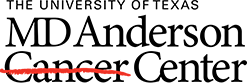To use references from a Shared Group in your document, the user (i.e., Sharee) must enable a connection between the Group and the MS Word program. After accepting the Share invitation from EndNote and the Sharer, follow the steps outlined below.
If you have not already added your EndNote online credentials to your EndNote desktop application, complete the first set of instructions. If you have already done this, move ahead to the second set of instructions.
1. In EndNote (desktop application)
-
Open the EndNote program and a library
-
Go to Edit > Preferences
-
Select Sync
-
Enter your online account credentials
-
Click OK
2. In EndNote (online account)
-
Log into your online account at: https://access.clarivate.com/login?app=endnote
-
Click on Organize > Click on Others’ Groups
-
Mark the box in the Use for Cite While You Write column to enable this feature in your MS Word program
3. In MS Word
There are two options for the Sharee. Change the Application in your MS Word settings to EndNote Online or toggle between your desktop library and Shared Groups when you search for a reference using the Insert Citation command.
Option 1
-
Select the EndNote tab
-
Click on Preferences
-
Select the Application tab > Change the Application to EndNote online
-
Click OK
Be aware that some CWYW features will be disabled in the online mode, like the ability to turn Instant Formatting off.
Option 2
-
Select the EndNote tab
-
Click on Insert Citation > Click on Insert Citation…
-
Change the Search menu to Shared Groups
-
Search for the reference
-
Highlight the correct reference and click on Insert
References
EndNote Online: Using Shared groups while in a word document using Cite While You Write